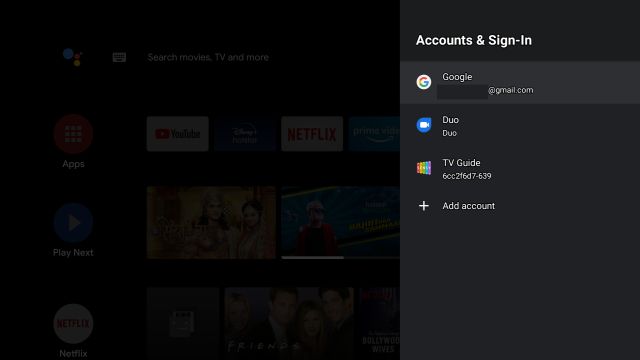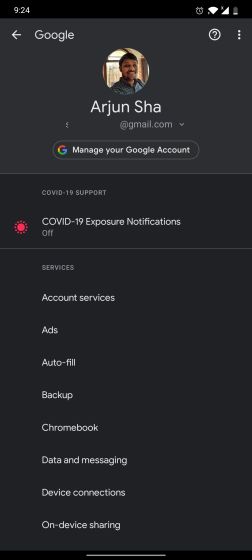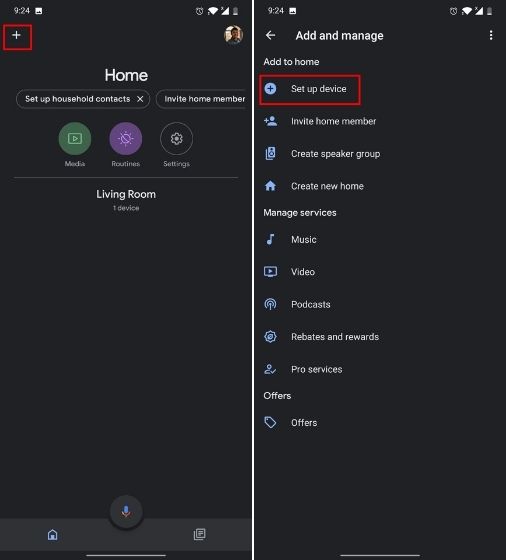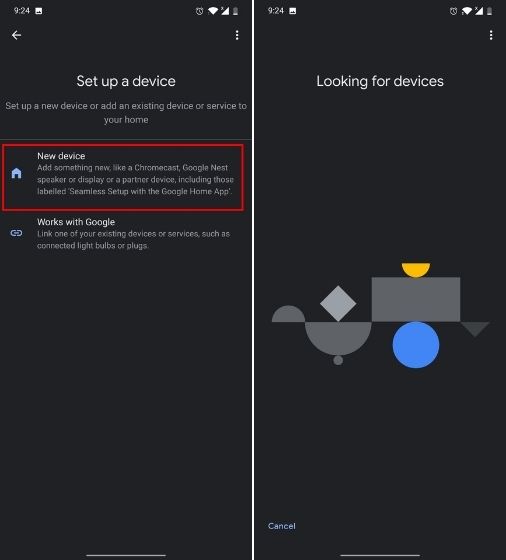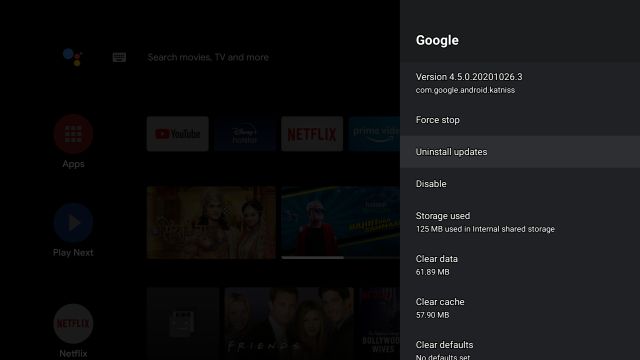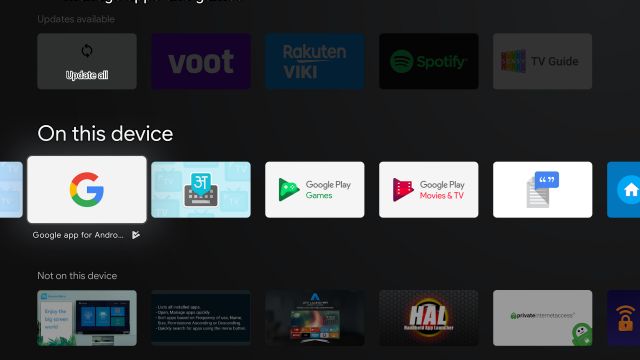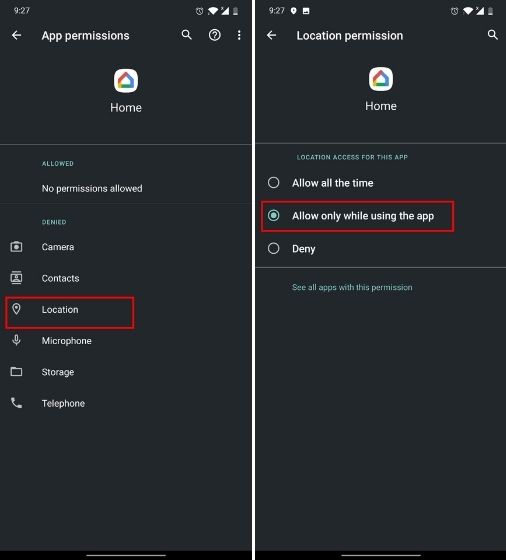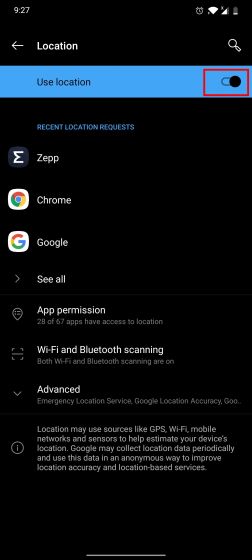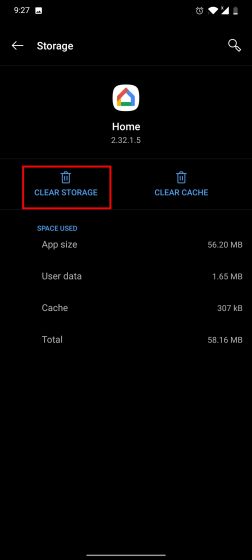Android TV Not Showing in Google Home? Find All the Solutions
Before anything, you must ensure that the Google account added to your Android TV is the same as the one linked to your smartphone. Unless the linked accounts are the same, Android TV won’t show up in Google Home.
To check your Google account on Android TV, move to Settings -> Accounts and Sign-in. Here, you can check the Google account and also add a new one.
On your smartphone, open Settings -> Google. Here, check your Google account and add a new account, if need be.
Next, I would recommend you to manually set up Android TV on Google Home. Tap on the “+” icon at the top-left corner and choose “Set up device”.
After that, select “New Device” and let it search for your TV. Once it finds your TV, tap on it and you will be able to add your Android TV to the Home app. Keep in mind, for manual setup, both your smartphone and Android TV should be connected to a common WiFi network.
If Android TV still cannot connect to Google Home then open your TV’s Settings page -> Apps -> See All Apps -> Google. Here, tap on “Uninstall Updates” and also clear your data.
Now, proceed to the Play Store on your Android TV and update the Google app.
One of the main reasons why Android TV can’t find Google Home is the inability to access the location. So to grant the location permission, tap and hold on Google Home and open “App Info”. Next, open “Permissions” and make sure “Location” permission is granted.
Also, turn on the location of your Android device. Open Settings -> Location -> Turn on the toggle.
If Android TV is still not showing in the Home app then open the App Info page and go to “Storage and Cache” and tap on “Clear Storage“. Now, open and set up the Google Home app from scratch.
If the above steps fail then you can hard reset your Android TV and make a fresh start. On the setup page, add the correct Google account and then your Android TV will show up on Google Home. Keep in mind, this step will delete all your apps, preferences, and local files from the internal storage. So proceed only after taking a backup of your important files.
Q. Does Google Home Work with Android TV?
Yes, Google Home works with Android TV. You can perform several operations on your TV by just a voice command to Google Home.
Q. How Do I Add Android TV to My Google Home App?
As I mentioned above, make sure both your Android TV and your smartphone should have the same Google account. After that, the TV will automatically show up in your Google Home app. In case you are facing any issue then follow our above guide for solutions.
Q. Why Won’t My Google Home Connect to My TV?
There can be several issues such as account mismatch, inability to access location, issues with the current Google build, and more. You can find solutions to all these problems from the above tutorial.
Q. Can Google Home Play Netflix on Android TV?
Yes, Google Home can play Netflix on Android TV. Just say, “Hey Google, play X on Netflix on my TV” and it will follow suit.
Q. How Do I Get Google Home to Turn On My TV?
You need to connect your Google Home to the TV through the HDMI port. After that, you must enable HDMI-CEC on your TV. Now, just say, “Hey Google, turn on my TV” and there you have it.
Q. Can Google Home Turn on Samsung TV?
Yes, by using HDMI-CEC, Google Home can turn on Samsung TV. Make sure to connect your Google Home to the Samsung TV through the HDMI port. After that, enable Anynet+ on your Samsung TV. Open Settings -> General -> External Device Manager -> Anynet+ (HDMI-CEC). Now, open Anynet+ and turn it on.
Q. Can I Link My LG TV to Google Home?
Yes, you can link your LG TV to Google Home by using the LG ThinQ app (Free).
Q. How Do I Use Google Home on My Smart TV Without Chromecast?
You can’t use your smart TV with Google Home without Chromecast. You need either need Android TV, Android Box or Chromecast. Find the list of smart home devices that are compatible with Google Home from our article.
List of Popular Android TVs
Resolve Google Home Can’t Connect to Android TV Error
So that is how you can resolve Google Home and Android TV connection issues. I have mentioned multiple ways to fix the error so I am hopeful that you will find a solution from one of the many points described above. Anyway, that is all from us. In case, your Android TV is unable to connect to WiFi then our linked guide will help you troubleshoot the issue. And if you have any questions then let us know in the comment section below.