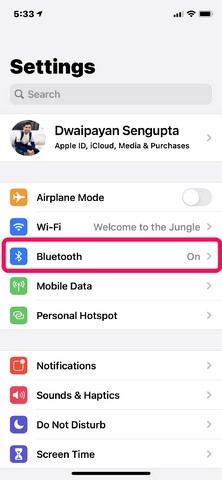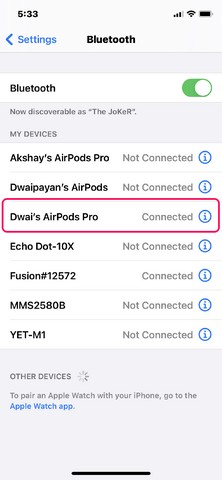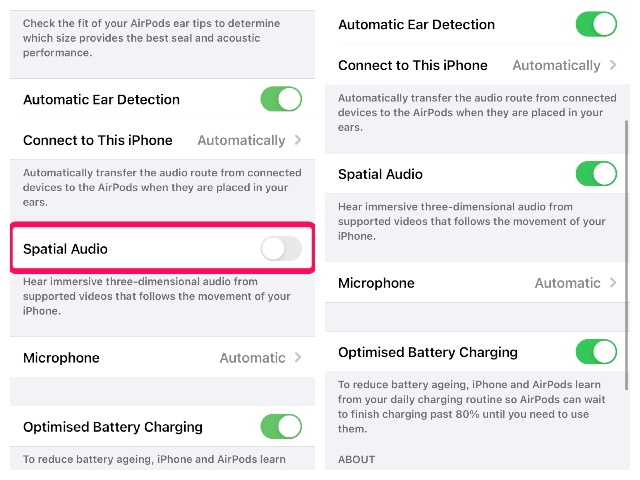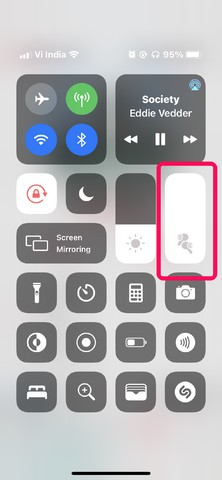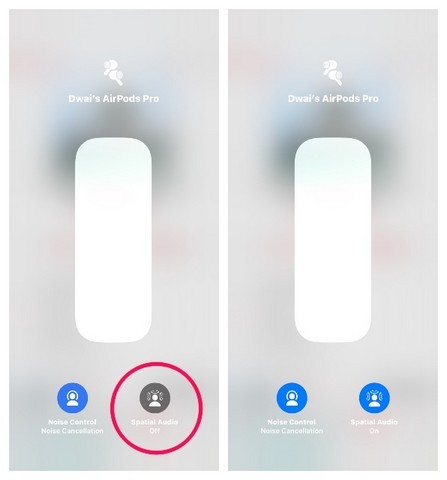One of these features is ‘Spatial Audio’ which adds the support for 3D surround sound to the headphones. Apple says that with Spatial Audio, users will be able to experience movies and TV shows with immersive multi-directional audio for a theater-like feeling. It essentially uses the existing sensors of the AirPods Pro to adjust the sound based on the head-movements of the users in relevance to the source device.
How to Turn On/Off Spatial Audio for AirPods Pro
So, if you’re an AirPods Pro user and running the latest iOS 14 build on your device, here’s how you can turn on Spatial Audio. It is as easy as a Sunday morning. Simply follow the steps below and you’ll be golden.
Connect your AirPods Pro to your iPhone or iPad. Go to “Settings” and then open “Bluetooth”.
Find your AirPods Pro from the list and tap the “i” button beside it.
On this page, scroll down a little, until you find the newly added Spatial Audio option.
Toggle it on and you’re good to go.
Alternate Method to Turn on Spatial Audio
Now, apart from this, there is also a quick way to access the feature right from the control center. For this:
Swipe down from the top-right corner of your iPhone to bring down the Control Center. From the drop-down menu, 3D touch, or long-press (for haptic touch) on the volume bar.
Here, you will find the icon for Spatial Audio right at the bottom of the screen.
Tap this button to toggle the feature on/off.
So, these were the two ways using which you can turn the normal, boring audio of movies and TV shows to 3D multi-directional audio.