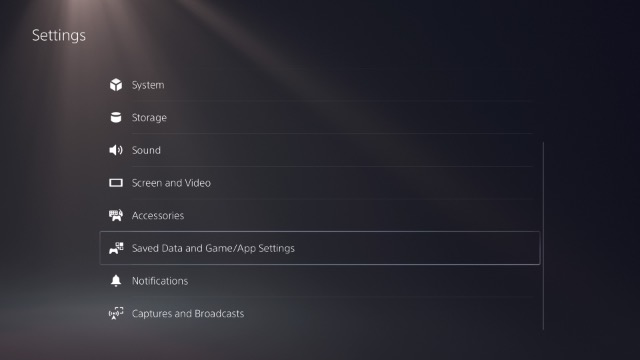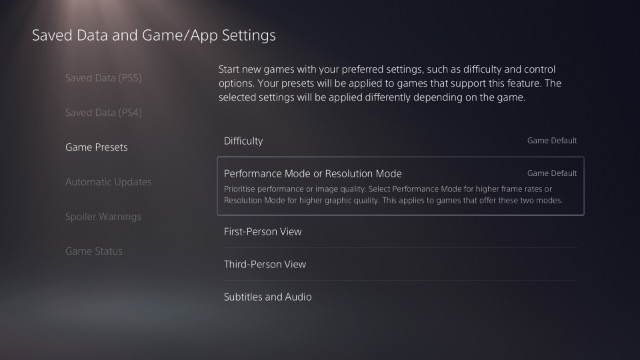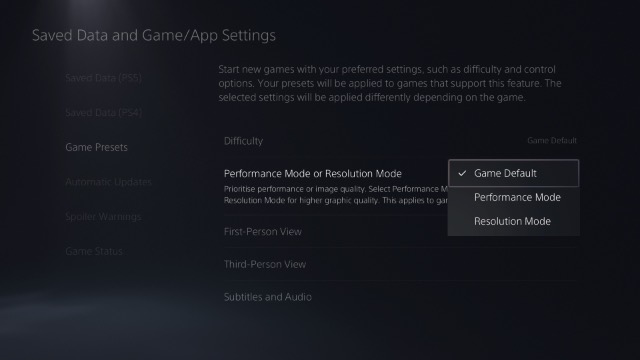Enable 120Hz Gaming on PlayStation 5
In order to play compatible games at 120 frames per second, you will have to enable your PS5’s 120Hz mode by switching to performance mode. Here’s how you can do just that.
Go to Settings -> Saved Data and Game/App Settings.
Here, scroll down to ‘Game Presets’ and select ‘Performance Mode or Resolution Mode’.
Press ‘X’ and select ‘Performance Mode’. This will enable performance mode on every compatible game on the PS5.
Once you’ve enabled this, you will be able to play compatible games at the higher frame rate. Like I said before, Call of Duty Black Ops Cold War supports 120Hz gaming on PlayStation 5, so you can make use of the feature here. However, bear in mind that using performance mode will turn off ray-tracing in most games that support 120FPS. Moreover, this will usually result in a lower streaming resolution of games on your PS5.
Enable 120Hz within Supported Games
A lot of games that support 120FPS gaming will allow you to manually set the frame rates within the game as well. As long as your TV supports 120FPS, you can just head into the game’s settings and choose between a higher frame rate or higher graphical quality. However, do note that some games don’t allow users to enable/disable 120FPS gaming manually. For example, Call of Duty: Black Ops Cold War automatically switches to 120FPS if you have enabled Performance Mode in PS settings. You can’t manually change this setting within the game, even though the option shows up in the settings.
List of Games that Support 120Hz on PlayStation 5
Here is a list of games that support 120FPS gaming on the PlayStation 5.
Borderlands 3 Call of Duty: Black Ops Cold War (supported at lower resolution) Destiny 2 (supported at lower resolution in Crucible matches) Devil May Cry 5: Special Edition (supported at 1080p resolution) DIRT 5 (Supported at lower resolution) Monster Boy and the Cursed Kingdom (Supported at native 4K resolution) The Nioh Collection (Supported at lower resolution) Tom Clancy’s Rainbow Six: Siege Fortnite (Supported at lower resolution) WRC9 (Supported in ‘Performance Mode’)
Note: Click on the link to see the list of games that support DualSense controller’s Adaptive Trigger feature.
Enjoy 120 FPS Gaming on PlayStation 5
So that’s how you can enable 120FPS gaming on your new PlayStation 5. Obviously, a lot of this depends on the game you’re trying to play at higher frame rates. Plus, you need to ensure that your TV or monitor supports high-refresh rates as well. Along with all of that, you will need the HDMI 2.1 cable that comes with the console, as well as a TV/monitor that has HDMI 2.1 to support 4K at 120FPS gaming. So, have you been playing games at higher frame rates or with better graphics? Let us know in the comments.